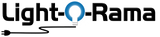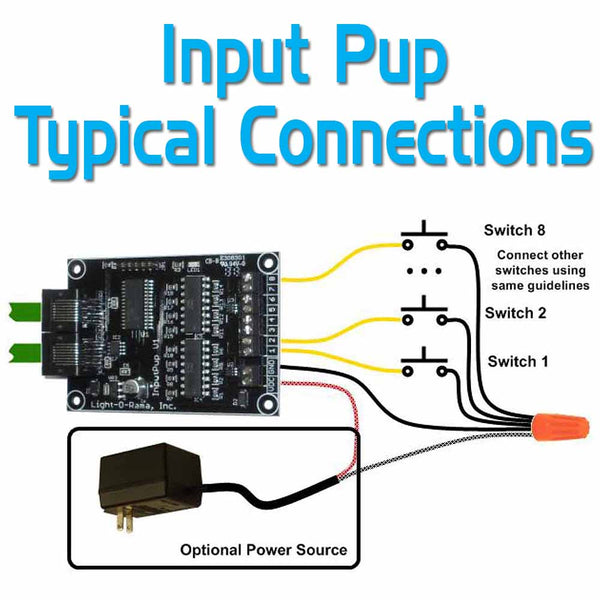Want to get your audience involved? Have buttons they can push to make the show act in different ways. We call them remote triggers and they can be physically scattered around the display as your venue dictates. By linking specific triggers to different shows in your Light-O-Rama ShowTime Sequencing Suite, the audience can control the show in ways never imagined.
How do you use the InputPup in a layout?
What can you do with an InputPup? Put one by your door so when someone steps on a pressure pad your show starts. Add a trigger of a passive infrared detector located by the street to sense vehicles and start a show when one gets close. Put an InputPup close to the viewers so they can pick their own show based on the button they press. Bottom line: make your show interactive!
Want to have multiple triggering devices scattered around your Light-O-Rama data network running from your computer? Each InputPup has eight triggers and you can have multiple InputPups. What’s a trigger? Think push button, pressure pad, PIR device, electric eye, etc.
The InputPup works with Light-O-Rama systems run from your computer. If you are using our ShowTime Directors, use the triggers already built into them.
Wiring external switches to the InputPup is easy. See the diagram for a typical case.

The InputPup can be powered via accessory power typically provided on the Cat5 connection of the Light-O-Rama data network or +9vdc connected to the terminal block of the InputPup. Most Light-O-Rama Ready-To-Go controllers provide accessory power or use one of our various protocol adapters or an external power supply.
For increased reliability, the InputPup’s inputs are optically isolated. Inputs are also ESD protected meeting the IEC 61000-4-2 level 4 standards: 15 kV (air discharge), 8 kV (contact discharge).
InputPups only work with shows run from a computer. InputPups tap into the sophisticated logic available in shows run from a computer. InputPups do not work on networks run by a ShowTime Director, miniDirector or a stand-alone controller.
External triggers in your layout

1. The Light-O-Rama ShowTime Sequencing Suite works on your personal computer running Microsoft Windows and allows you to design your own shows. The ShowTime Sequencing Suite then runs your shows and sends the right commands at the right time to the various control channels. The ShowTime Sequencing Suite can even keep music synchronized to the controller commands.
2. Speakers to play the music accompanying your show are attached to the computer sound card.
3. Your personal computer communicates to the controllers using a device plugged into your computer’s serial or USB communications port. The blue line shows the standard serial output of your computer (RS-232 or USB) out of your PC where it enters our converter that transforms the signal to the native Light-O-Rama network protocol (the green line) that connects to our various types of controllers over standard computer network wire. We recommend Cat 5 LAN cables available from us and off-the-shelf from your local big box store in the computer section.
4. The Light-O-Rama professional or residential high voltage AC light controllers include special effects such as simple on/off, intensities, smooth fading, twinkling, shimmering. Over 200 controllers can be daisy chained, mixed and matched on one LOR network giving you the ability to command thousands of channels. Need more channels? Add another Light-O-Rama network.
5. Electrical power is supplied to the controller placed close to your lights so you don’t need to run long extension cords. Commands from the ShowTime Sequencing Suite are performed on each controller. Power to each of the attached lighting circuits is controlled independently. Think of having many dimmer switches that the computer can change very quickly and independently.
6. Anywhere on your LOR data network can be inserted an InputPup for external triggers. Each input device (push button, motion sensor, pressure pad, etc) can trigger a different show to run.