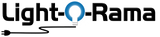Light-O-Rama System - Getting Started & "Basics" Videos
Which Controller To Buy and How To Connect It All
Light-O-Rama Software - A Beginner's Overview
Software Version and License Level Overview
Upgrading from S3/S4 to S5/S6 Overview
CPC Pixel Packages & RGBPlus Sequence Overview
The Basics of Show Scheduling and Using SD Cards (Use Your Sequences)
Basic Controller Set Up and Controller Troubleshooting ("Found 0 Units")
Sequence Store - Sequence Installation and Configuration
RGBPlus Sequences - Overview
RGBPlus Sequences - Altering Default Networks / Pixel Counts
RGBPlus Sequences - Use YOUR Preview (S5 or S6)
CPC Packages - Setting Pixie Unit IDs (& Troubleshooting 'Only First 6 Pixels Lighting')
Combining or Editing SD Card Shows
"Singing Face Standalone" Sequence - Use in YOUR Sequences
RGBPlus Sequences - Using More Than 40 Pixel Stakes
S5/S6 - Create Your Preview (Virtual Layout)
Videos are listed in recommended viewing order
Creating A New Preview & Importing/Exporting Previews
Creating AC (Traditional String) Props & Basic prop Groups
Creating Dumb RGB Props (Like Floods)
Creating Smart RGB Props & Prop Groups
Custom Prop Shape (RGB or AC)
Lowering Pixel Brightness
'Channel Conflict' Warnings & Making Bulk Preview Changes
Formatting and Resizing Props (Like Pixel Trees)
Use a Different Preview with Your Sequence
S5/S6 - The Sequencer (Create Your Light Shows!)
Videos are listed in recommended viewing order
Filler Animation Sequence ("All On" Between Shows)
Customizing The "Sequencer" Window Layout
Timing Grids, Beat Channels & Audio Wizards
Grid Configurations (Organize Your Props for Sequencing)
Top Toolbar - Paste Mode, Playback, Zooming In, and More
Traditional 'AC' Light Sequencing
Dumb RGB Color 'Color Fade' Effects
Smart RGB Motion Effect Rows (And Solution for White XXXXs in Sequencer)
RGB Effect Samples Tab & Presets
Motion Effect Generator (Smart RGB Effects)- Effect Options as of v5.6.4
Motion Effects (Smart RGB) - How to Create Effects
Motion Effect - Sketch
Modifying Multiple Effects at Once
Sequencing Traditional Lights with Motion Effects
Singing Faces Sequencing
Extended Tutorial - ListenToOurLights Breaking Down Music
Scheduling Your Show (S6)
Setting Your Networks (Control Panel)
Control Lights from Sequencer
Creating a Filler Animation "All On" Between Sequences
Create Show Playlist (Control Panel)
Additional Show Creation Features (Control Panel)
Show Playback (Schedule Your Show)
SD Card Playlist Creation
Combining or Editing SD Card Shows
Scheduling Your Show (S5)
Comm Ports & Network Preferences
Control Lights from Sequencer
Creating an Animation Between Sequences
Show Editor (Create Your Playlist)
Show Editor Advanced Tabs & Features
Schedule Editor (Schedule Days/Times for Your Playlist)
Creating an SD Card Show
SD Card Show Troubleshooting
Converting from S3/S4 to S5/S6
Upgrading from S3/S4 Overview
Upgrading from S5 to S6 Overview
Converting Your S4 Sequences
Channel Conflicts After Import
Assign Different Preview to Sequence
Reattaching Music/Media Files
Extended Tutorial - Comparing S4 & S5
Superstar Software (Addon)
SuperStar General Basic and Advanced Techniques
Configuring Cosmic Color Ribbons and Networks
'Instant Sequencing' with Superstar
Preview Building For Superstar Props
Superstar 'Auto Sequencer' Feature
Sequencing Singing Faces with Superstar
Importing/Using Images
Importing/Using S4 Visualizer Files
Exporting Superstar Sequences (S4/S5)
Using Purchased Sequences
Software Tips & Troubleshooting
Basic Controller Troubleshooting ("Found 0 Units")
'Only First 6 Pixels Lighting Up'
Lights Not Working? Set Your Networks (S5)
Fix White XXXs in Sequencer
Press 'Play' and Control Lights in Sequencer
Assign a Different Preview to a Sequence
Archived (@) Props
Creating Filler Animation Sequences
Channel Conflict Errors & Making Bulk Changes
Resizing Pixel Trees
Lowering Pixel Brightness
Modifying Effects in Bulk
SD Card Playback Troubleshooting
Combining SD Card Shows
Print Channel Configuration
Using Microsoft OneDrive
Hardware Tutorials
You can also find help with hardware in our instruction manuals.