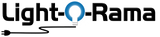Why reset a controller? Voltage glitches can cause odd behavior. If your controller has suddenly started acting odd, the first thing to do is reset it to see if solves the problem. Click on the picture for a larger few of where the buttons are involved in the reset.
If your problem still exists after the reset of your controller, contact us at the help desk and let us know what's going on and how you've already tried to troubleshoot.
| Cosmic Color Bulbs/Pixels (original smart pixels with controller) |
|
| CCB100 Cosmic Color Bulbs/Pixels | tap to enlarge |
|
Disconnect the power to the green controller box. Take the cover off the controller, hold down the reset button and reapply power. The bulbs/pixels will start chasing while also resetting all the internal variables except the Unit ID address. Release the reset button. Disconnect the power. Put the cover back on your controller and run your tests again. Tap the image for a closeup. See more details in the manual. |
 |
| Cosmic Color Controller II |
tap to enlarge |
|
Resetting the controller clears any stand-alone sequence loaded. Press and hold this button when powering up the controller to reset it. When the status LED flashes quickly, the reset is complete. Release the button and the controller will reboot. Resetting the controller at power up clears any standalone sequence and tests the stand alone EEPROM. A rapid flash indicates that everything is good; otherwise an error code will be flashed. Press this button momentarily after the controller has booted to run a simple test pattern on the pixel strings. The test will run until you momentarily press the button again or five minutes go by. Press and hold this button after the controller has booted until the status LED flashes rapidly to clear the standalone sequence. Release the button when the status LED flashes rapidly. The controller disconnects from the network during reset or when the test pattern is running. |
 |
| Cosmic Color Flood (smart pixel with controller) | |
| CF50D and CF50UVD Cosmic Color Flood (50 watts) | tap to enlarge |
|
Power the flood off. Remove rear cover by taking out the four screws. The silicon gasket is glued to the flood head and should stay with it when the cover is removed. Set DIP switch 12 to on and power up the flood. This will reset the flood controller and remove any standalone sequence. After resetting, the flood will run a simple test program to show that it is functioning properly. Power down the flood and set DIP switch 12 to off. Replace the rear cover making sure the gasket remains aligned to keep the electronics compartment weatherproof. Replace the four screws. Tap the image for a closeup. See more details in the manual. |
 |
| Cosmic Color Ribbon (smart pixels with controller) | |
| CCR150D Cosmic Color Ribbon | tap to enlarge |
|
Before you do anything, make sure the ribbon connector is properly seated in the silver controller. Then make sure the power cord is firmly seated in the black power supply. Press and hold the reset button when powering up the controller to totally reset the electronics. After resetting, the controller will run a simple pattern on the ribbon. You can watch the pattern as long you want to make sure all looks as expected. Let go of the button and run your normal tests again. If the ribbon is still acting odd, around the troublesome pixels, bend or flex the ribbon to see if there's an intermittent connection. Tap the image for a closeup. See more details in the manual. |
 |
| DC Controller | |
| CMB16D 16 channel DC controller board | tap to enlarge |
|
To set all device parameters back to factory defaults and erase any stand-alone program, power the controller down, set the Unit ID switches to 00 and power it up. The Status LED will flash quickly. Power the controller down and set the Unit ID back. Tap the image for a closeup. See more details in the manual. |
 |
| Digital I/O | |
| DIO32 Digital I/O board | tap to enlarge |
|
To set all device parameters back to factory defaults and erase any stand-alone program, power the controller down, set the Unit ID switches to 00 and power it up. The Status LED will flash quickly. Power the controller down and set the Unit ID back. Tap the image for a closeup. See more details in the manual. |
 |
| Director | |
| DC-MP3 deluxe stand-alone show director with MP3 player and real-time clock. See more information in the manual. | no reset |
| G3-MP3 Generation 3 deluxe stand-alone show director with MP3 player and real-time clock. See more information in the manual. | no reset |
| mDC MP3 stand-alone show director with MP3 player but no real-time. See more information in the manual. | no reset |
| uMP3g3 Generation 3 stand-alone show director with MP3 player but no real-time clock See more information in the manual. | no reset |
| Easy Light Linker (ELL) | |
| RFV4/RFV5 Easy Light Linker. See more information in the manual. | no reset |
| iDMX1000 DMX Bridge | |
| iDMX1000 DMX-512 interface to Light-O-Rama data network | tap to enlarge |
|
Power the iDMX-1000 off, hold down the Select button and power the iDMX-1000 on. The Status LED will blink rapidly. Once it starts blinking rapidly, you can release the Select button and the unit will run normally. Tap the image for a closeup. See more details in the manual. |
 |
| Light Controllers Professional Series (high voltage AC) |
|
| CTB04Dg3 Generation 3 four channel controller board | tap to enlarge |
|
Unplug the AC power, turn Switch 12 to ON and plug the controller back into AC power. The Status LED should flash rapidly indicating the controller has been reset. Unplug the controller from AC power and turn Switch 12 OFF to return the controller to normal operation. Tap the image for a closeup. See more details in the manual. |

|
| CTB16D professional 16 channel blue controller V7 board | tap to enlarge |
|
Disconnect the power, set the unit ID switches to 0-0, and reapply power. The status light will blink very fast. Wait a few seconds, remove power, change the Unit ID switches back to where they were and reapply power. You've reset the board. Tap the image for a closeup. See more details in the manual. |

|
| CTB16D professional 16 channel green controller board | tap to enlarge |
|
Disconnect the power, set the unit ID switches to 0-0, and reapply power. The status light will blink very fast. Wait a few seconds, remove power, change the Unit ID switches back to where they were and reapply power. You've reset the board. Tap the image for a closeup. See more details in the manual. |

|
| CTB16D professional 16 channel blue controller board | tap to enlarge |
|
Disconnect the power, set the unit ID switches to 0-0, and reapply power. The status light will blink very fast. Wait a few seconds, remove power, change the Unit ID switches back to where they were and reapply power. You've reset the board. Tap the image for a closeup. See more details in the manual. |
 |
| CTB32LDg3 Generation 3 professional controller board | tap to enlarge |
|
Disconnect the power. Remove the jumper between pins 4 & 5 of the Reset Header. Power the controller up, the Status LED should flash rapidly. Disconnect the power. Put the reset jumper back on between Pins 4 & 5 – MAKE SURE OF ITS LOCATION. Reapply power to the controller. Tap the image for a closeup. See more details in the manual. |

|
| LOR1600/LOR1602 professional metal box controller | tap to enlarge |
|
Disconnect the power, set the unit ID switches to 0-0, and reapply power. The status light will blink very fast. Wait a few seconds, remove power, change the Unit ID switches back to where they were and reapply power. You've reset the board. Tap the image for a closeup. See more details in the manual. |
 |
| LOR1600/LOR1602 Generation 3 professional metal box controller | tap to enlarge |
|
Disconnect the power, press the up and down buttons simultaneously and reapply power. The display will show '0000.' Wait a few seconds, release the up and down buttons, the controller will be reset and return to normal operation in about two seconds. Tap the image for a closeup. See more details in the manual. |
 |
| LOR800 professional metal box controller | tap to enlarge |
|
Disconnect the power, set the unit ID switches to 0-0, and reapply power. The status light will blink very fast. Wait a few seconds, remove power, change the Unit ID switches back to where they were and reapply power. You've reset the board. Tap the image for a closeup. See more details in the manual. |
 |
| LOR800Wg3 Generation 3 professional metal box controller | tap to enlarge |
|
Disconnect the power, press the up and down buttons simultaneously and reapply power. The display will show '0000.' Wait a few seconds, release the up and down buttons, the controller will be reset and return to normal operation in about two seconds. Tap the image for a closeup. See more details in the manual. |
 |
| Light Controllers Residential Series (high voltage AC) | |
| CTB16PC Generation 3 residential 16 channel controller | tap to enlarge |
|
CTB-16PC series Generation 3 (typically in a plastic enclosure, green status light and has a jumper block to the left of the data cable connectors). Disconnect the power. On JP3, counting from the left, move the jumper on pins 4 and 5 over one notch to pins 5 and 6. Reapply power. The status light will blink very fast. Wait a few seconds, remove power, move the jumper pack to pins 4 and 5. Reapply power. You've reset the board. Go into the Hardware Utility and make sure the board is assigned to the correct physical location where it was before the reset. Tap the image for a closeup. See more details in the manual. |
 |
| CTB16PC residential 16 channel controller | tap to enlarge |
|
CTB-16PC series Generation 1 or 2 (typically in a plastic enclosure, red status light and has a jumper block to the right of the data cable connectors). Disconnect the power, remove the jumper next to the data connectors (usually in the second position (or J2)) and reapply power. The status light will blink very fast. Wait a few seconds, remove power, replace the jumper on the J2 position and reapply power. You've reset the board. Go into the Hardware Utility and make sure the board is assigned to the correct physical location where it was before the reset. Tap the image for a closeup. See more details in the manual. |
 |
| CTB16PC residential 16 channel V2 board | tap to enlarge |
|
CTB-16PC series Generation 1 or 2 (typically in a plastic enclosure, red status light and has a jumper block to the right of the data cable connectors). Disconnect the power, remove the jumper next to the data connectors (usually in the second position (or J2)) and reapply power. The status light will blink very fast. Wait a few seconds, remove power, replace the jumper on the J2 position and reapply power. You've reset the board. Go into the Hardware Utility and make sure the board is assigned to the correct physical location where it was before the reset. Tap the image for a closeup. See more details in the manual. |
 |
| Pixel Controller (RGB dumb pixels) | |
| CMB24D 24 channel (8 pixel) RGB controller | tap to enlarge |
|
To set all device parameters back to factory defaults and erase any stand-alone program, power the controller down, set DIP switch 12 to ON and power it up. The Status LED will flash quickly. Power the controller down and turn DIP switch 12 off. Tap the image for a closeup. See more details in the manual. |

|
| Pixel Controller (smart pixels) | |
| PixCon16 high density smart pixel controller | tap to enlarge |
|
A factory reset should only be performed when absolutely necessary. The reset will erase all configuration and networking information which may be time-consuming to restore. To reset the device back to factory defaults, first remove power to the board. Then press and hold BOTH buttons while re-applying power. Wait a few seconds, then release the buttons. The board has now been reset back to factory defaults.Tap the image for a closeup. See more details in the manual. |
 |
| Pixie2D smart pixel controller | tap to enlarge |
|
Resetting the controller clears any stand-alone sequence loaded. Press and hold this button when powering up the controller to reset it. When the status LED flashes quickly, the reset is complete. Release the button and the controller will reboot. Resetting the controller at power up clears any standalone sequence and tests the stand alone EEPROM. A rapid flash indicates that everything is good; otherwise an error code will be flashed. Press this button momentarily after the controller has booted to run a simple test pattern on the pixel strings. The test will run until you momentarily press the button again or five minutes go by. Press and hold this button after the controller has booted until the status LED flashes rapidly to clear the standalone sequence. Release the button when the status LED flashes rapidly. The controller disconnects from the network during reset or when the test pattern is running. |
 |
| Pixie4D smart pixel controller | tap to enlarge |
|
Resetting the controller clears any stand-alone sequence loaded. Press and hold this button when powering up the controller to reset it. When the status LED flashes quickly, the reset is complete. Release the button and the controller will reboot. Resetting the controller at power up clears any standalone sequence and tests the stand alone EEPROM. A rapid flash indicates that everything is good; otherwise an error code will be flashed. Press this button momentarily after the controller has booted to run a simple test pattern on the pixel strings. The test will run until you momentarily press the button again or five minutes go by. Press and hold this button after the controller has booted until the status LED flashes rapidly to clear the standalone sequence. Release the button when the status LED flashes rapidly. The controller disconnects from the network during reset or when the test pattern is running. |
 |
| Pixie4DMX LOR data network to DMX-512 network bridge | tap to enlarge |
|
Resetting the controller clears any stand-alone sequence loaded. Press and hold this button when powering up the controller to reset it. When the status LED flashes quickly, the reset is complete. Release the button and the controller will reboot. Resetting the controller at power up clears any standalone sequence and tests the stand alone EEPROM. A rapid flash indicates that everything is good; otherwise an error code will be flashed. Press this button momentarily after the controller has booted to run a simple test pattern on the pixel strings. The test will run until you momentarily press the button again or five minutes go by. Press and hold this button after the controller has booted until the status LED flashes rapidly to clear the standalone sequence. Release the button when the status LED flashes rapidly. The controller disconnects from the network during reset or when the test pattern is running. |
 |
| Pixie8D smart pixel controller | tap to enlarge |
|
Resetting the controller clears any stand-alone sequence loaded. Press and hold this button when powering up the controller to reset it. When the status LED flashes quickly, the reset is complete. Release the button and the controller will reboot. Resetting the controller at power up clears any standalone sequence and tests the stand alone EEPROM. A rapid flash indicates that everything is good; otherwise an error code will be flashed. Press this button momentarily after the controller has booted to run a simple test pattern on the pixel strings. The test will run until you momentarily press the button again or five minutes go by. Press and hold this button after the controller has booted until the status LED flashes rapidly to clear the standalone sequence. Release the button when the status LED flashes rapidly. The controller disconnects from the network during reset or when the test pattern is running. |
 |
| Pixie16D smart pixel controller | |
|
Resetting the controller clears any stand-alone sequence loaded. Press and hold this button when powering up the controller to reset it. When the status LED flashes quickly, the reset is complete. Release the button and the controller will reboot. Resetting the controller at power up clears any standalone sequence and tests the stand alone EEPROM. A rapid flash indicates that everything is good; otherwise an error code will be flashed. Press this button momentarily after the controller has booted to run a simple test pattern on the pixel strings. The test will run until you momentarily press the button again or five minutes go by. Press and hold this button after the controller has booted until the status LED flashes rapidly to clear the standalone sequence. Release the button when the status LED flashes rapidly. The controller disconnects from the network during reset or when the test pattern is running. |
 |
| Servo | |
| ServoDog servo controller | tap to enlarge |
|
The jumper must be on the reset header for the ServoDog to function normally. To reset the ServoDog, power it off, remove the jumper, power it on and wait for the Status LED to start blinking. The ServoDog is reset at this point. Power it off and replace the jumper for normal operation. Tap the image for a closeup. See more details in the manual. |
 |