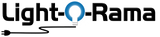Download Light-O-Rama Software
Click the big blue button below the Computer Requirements section to download the latest software. Older versions are farther down on the page.
Register for a FREE Basic license key here.
Install software and save all files locally on your computer. Syncing through OneDrive / Cloud based services is NOT RECOMMENDED.
Forgot your license key? Click Here.
License Upgrades
- License level upgrade (more features, same version) - Reregister software; Do not download new version
- Major release upgrade (same features, higher version) - download the latest software version.
Computer Requirements to Use Our Software ('Download' Button is below this section)
|
Latest published software: |
 |
|
File name: |
LOR-6.4.14.exe |
|
Version: |
ShowTime Sequencing Suite 6.4.14 (aka: S6) |
|
Published: |
December 4, 2025 |
|
Installation File Size: |
252 MB (264,353,960 bytes) |
|
What’s new in this version: |
|
Computer System Requirements |
|
|
Operating system: |
Windows 10* / 11 64-bit Operating System with the latest updates installed, with Windows Media Player 9 or higher, .Net Desktop 8.0.6 or higher, ASP.NET Core 8.0.6 or higher, and Visual C++ (2015-2022) or higher (.Net Desktop, ASP.NET Core, and Visual C++ will be installed automatically, if not present already) |
|
* a variant of Windows 10 called “Windows 10 S” is sold on a small number of new computers and only allows installation of apps from the Microsoft Store. Light-O-Rama software is not available from the Microsoft Store; however, you can switch out of “S mode” by following instructions from Microsoft and then you will be able to install the Light-O-Rama software. |
|
|
Processor: |
Intel or AMD, 1 GHz or faster |
|
Memory: |
4GB: Sequences with 100 channels or less* |
|
*An example would be our Traditional Layout sequences |
|
|
Hard Drive: |
At least 500 MB of free space (plus storage for sequences and audio/video files) |
|
Graphics: |
System must be able to support at least OpenGL 1.5 |
Download instructions
1. Click the “Download” button above
2. When prompted, select SAVE (RUN will work but it is nice to have a copy of the file)
3. Select an easy to remember location (such as your desktop) to save the file
4. If your browser is blocking file transfers click and allow the transfer to proceed
If you get the error “Invalid Win32 file” you will need to re-download the file. This error is caused by incomplete downloads.
Installation instructions
1. If you clicked SAVE then double click the downloaded file to start the installer
2. Follow the prompts on the installer. It is best to select the defaults values presented
3. When the install has completed, click START…All Programs…Light-O-Rama…Light-O-Rama Control Panel
4. There will be a few prompts to follow. Then the software will be installed!
Phone App Download (S6 Compatibility Only)
1. In the Google Play or Apple Store, search for 'Lightorama.' Our app has a blue lightbulb with a white background.
2. Enter your license information after the app has downloaded.
Google Play Store: https://play.google.com/store/apps/details?id=com.lightorama.LightORama
Apple Store: https://apps.apple.com/us/app/lightorama/id1638163176
Press "OK" after clicking either of the above links to allow your phone to navigate away from our website and to the app store.
Past versions of ShowTime Sequencing Suite software
To install a LOWER level than is currently on your computer, uninstall the current version of Light-O-Rama first. If you need a specific version not listed here, please contact the help desk.
- Windows 10/11: click the file you want and remember where Windows puts it so you can find it
- Windows XP through 8: Right click on the file you want and “Save Target As…”
- Note: Versions 2.9.4 and earlier support Windows 98 SE and above. Versions 3.0.0 and later only support Windows XP and above. Versions 5.0.0 and later only support Windows 7 and above. Versions 6.0.0 and later only support Windows 10 and above.
A special note about downloading and Windows 10: If you are using the Windows 10 Edge browser you might not have a ‘Save Target As…’ option when right clicking a link. We recommend using another browser, including Internet Explorer. Open the Windows 10 search box, enter ‘Internet Explorer’, it will be shown as a ‘Desktop app’ and that’s the one to pick. Return to the Light-O-Rama website and you can now use the mouse right click ‘Save Target as…
ShowTime Sequencing Suite S6 (click the version number to download)
(Compatible with Windows 10 or Windows 11)
ShowTime Sequencing Suite S5 (click the version number to download)
ShowTime Sequencing Suite S4 (click version number to download)
(Compatible with Windows XP, Windows 7, Windows 8, Windows 10, or Windows 11)
ShowTime Sequencing Suite S3 (click version number to download)
(Compatible with Windows XP, Windows 7, Windows 8, Windows 10, or Windows 11)
|
|
|||
|
|
|||
|
|
|||
|
|
|||
|
|
|||
|
|
|||
|
|
|||
|
|
|||
|
|
ShowTime Sequencing Suite S2 (click version number to download)
(Compatible with Windows 98, Windows 98SE, Windows XP, Windows 7, Windows 8, Windows 10, or Windows 11)
|
|
||
|
|
||
|
|
||
|
|
Having trouble downloading our software?
Trouble downloading past versions of our software? If you’re using Microsoft’s Internet Explorer you might be seeing an error saying something like “The publisher could not be verified” or “Invalid Digital Signature” and then there’s no option available to save the download. This is caused by very tight security implemented within Internet Explorer. There are two options. Download the software using a different browser like Firefox or do the following:
- In Internet Explorer, make sure the Menu Bar is viewable and goto Tools/Internet Options. If you can’t find it, do a Windows search on “Internet Tools”
- Click the “Advanced” tab and scroll down to the “Security” section.
- Check “Allow software to run or install even if the signature is invalid”.
- Click “Apply” and then “OK”.
- Restart your download and at the end of it you should now have the option to click “Save”, “Run” or “Open” the download.
Unknown Device when old software meets new hardware?
Here’s a file that lets older LOR software find newer hardware.
On 32 bit machines the LOR_DeviceFile.txt is located in: C:\Program Files\Light-O-Rama.
On 64 bit machines the config file is located in: C:\Program Files (x86)\Light-O-Rama.
Save your current LOR_DeviceFile.txt file.
Replace with this newer LOR_DeviceFile.txt file.
To download, right click the following link and pick ‘Save target as…’: LOR_DeviceFile.txt
Commonly asked questions
- On how many computers can I install my Light-O-Rama software? You can install our software on up to five (5) computers. If you use all of your activations, please contact our help desk for more information.
- Can I sell my licensed Light-O-Rama software to someone else? When buying Light-O-Rama software you are purchasing a license for your use only. You cannot resell or transfer the license to anyone else.