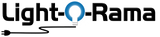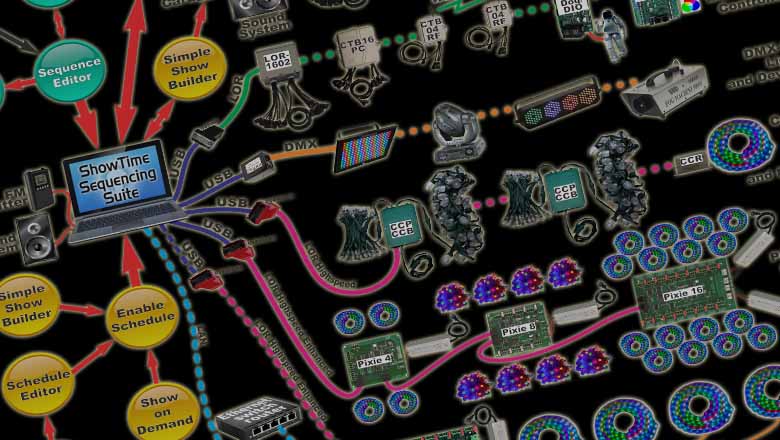So you want to start a Light Show...
... But Where Do You Begin?
Light-O-Rama products are designed to be user friendly and take the hard work off your plate. No electrical engineering degree necessary to use Light-O-Rama! Stay with our ready-to-go set ups or explore all the features and options to make a custom DIY display.
Once you've done a bit of research and know what kind of lights you want in your display (Traditional and/or RGB pixels), we can help you pick the right starter package and additional props.
The Quick Visualization to a Light-O-Rama Show
(How does it all connect?)
You'll either use a computer or one of our standalone Showtime Directors and an SD Card to run your light show (you pick!) Use an FM Transmitter or Speakers so your guests can hear the music.
Some controllers control traditional LED lights, and some control RGB 'pixels.' You can have both kinds of lights in your display at once; Just use the right controller for each type of light, then connect the controllers together with Cat5 cables.
To make your lights actually go to the music, you'll either create or buy 'sequences.' You can even use our software to virtually draw your house/venue on your computer (a 'preview') so you can get a sneak peak of what the show will look like, then schedule the order of your songs/sequences for playback!
With a Computer (left picture), you'll plug a special USB Adapter from our store into your computer so that your computer and controllers can speak the same light show language. Then, you'll use Cat5 cables to daisy chain each controller you have in your display.
With a Showtime Director (right picture), you'll load the whole show onto an SD card, and your Director will send the information to all of your connected controllers.

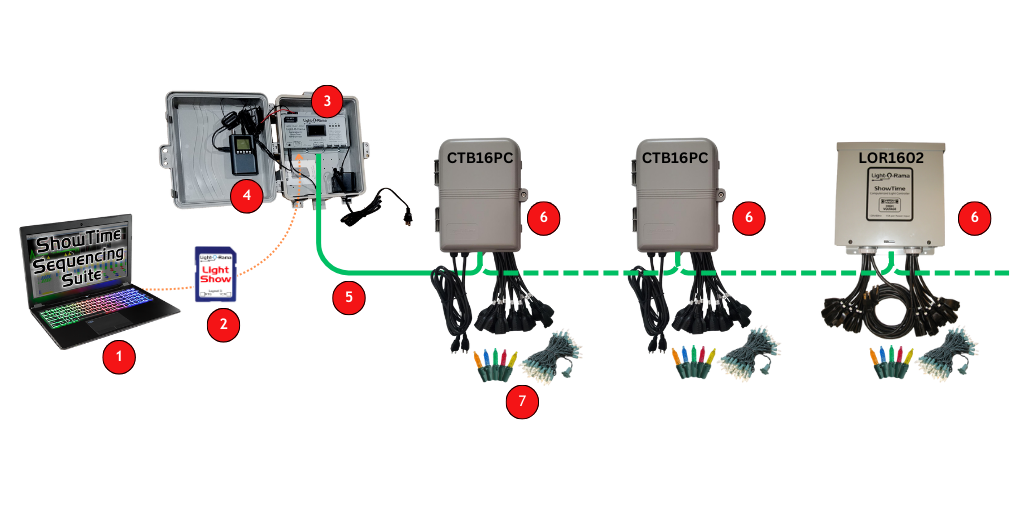
Light Shows to Music ("Sequences")
Do It For Me - The Light-O-Rama Sequence Store
If you don't want to create light shows yourself, we can help! We have premade sequences for multiple layouts and over 400 songs to choose from!
You can also purchase a ready-to-go SD card full of popular songs if you are using a Showtime Director instead of a computer to run your show. See a video example of our shows here!
Choose from three layouts: Traditional, Deluxe, or RGBPlus. See what props are included in each by clicking here. After you purchase sequences, our tutorials can help you schedule your show, or modify the sequences to match your layout.
How Do I Make My Own Custom Shows?
Software Download
If you want to plan before you buy, download our free Basic software first. You can start designing your display and props virtually, then buy the equipment you need. You can also start creating sequences, and control real lights.
Build a Preview
A preview is the virtual representation of your display so that you can see how your light show effects will look before you set everything up outside. You can learn more about building a preview using our online help file or watching video tutorials.
Creating Sequences
Once you’ve created your virtual layout or “preview” in the software, you’re ready to start working on your own sequences. Choose any audio file, then use your imagination to think of effects for the lights in your display!
Our software allows you to organize your props into groups for easier sequencing, create multiple timing tracks per song, and create a wide variety of effects for both traditional and RGB lights. For more help understanding the Sequencer and all of the options, you can read more in our online help file or watch video tutorials online.
Scheduling Your Shows
Computer
To run shows from your computer using Light-O-Rama S6, you'll create a playlist and schedule your show all through the Light-O-Rama Control Panel.
Learn More about the Show Editor: Online Help Documentation or Video Tutorial
Learn More about the Schedule Editor: Online Help Documentation or Video Tutorial
ShowTime Director
Our Showtime Central Package, and RGB Starter Package - Director come with a Showtime Director already, meaning you'll use an SD card (like our pre-loaded options) to play your show. Just connect your controllers to the right networks.
Learn more by using our online help documentation or watching video tutorials.
Support & Questions
Light-O-Rama offers numerous FREE training and support options, including 70+ tutorial videos, nearly 800 pages of detailed software documentation, hardware manuals for every product, live Zoom Room Q&A sessions, the Official Light-O-Rama Facebook Group, the Official Light-O-Rama Forums, and free support via all tickets submitted to the Help Desk.
If you need help with installation, layout design, or custom light shows for you to any song you choose, try contacting one of our LOR-Expert Partners.
Good luck with your first season, and thank you for considering Light-O-Rama!